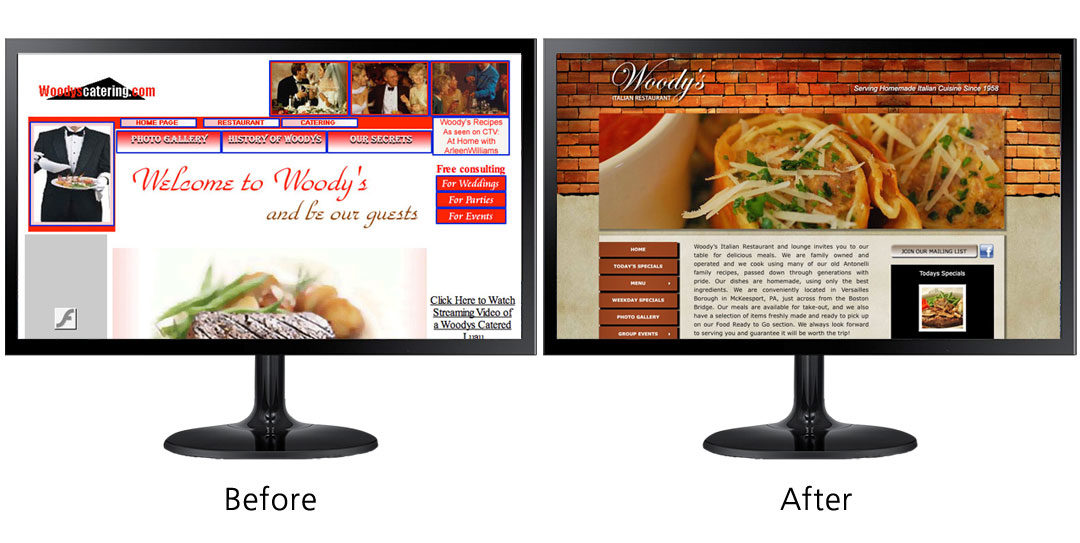
Do you need a brand new website, complete overhaul or just some tweaks?
Are you starting from point A?
Clients who contact me about a website may need everything from scratch- domain name, hosting, design, training, the completely new-to-this-thing and don’t know where to start. No problem.
Does your existing website need help?
Many businesses are already established and have a website but now need help with- whatever the case- for whatever reason, they need to part, move on. Find someone new. Those stories come in all forms.
Now there are issues with the site, it’s old, dated. You can’t figure out what to do now, things need updated but you can’t get in. Things are wrong everywhere you look: the old design, colors, bad photos, broken links, all kinds of update messages staring at you.
Hot Designs can pick up where your previous designer left off, patch up a few design or navigational issues, add social media plug-ins or other features, or start from scratch. Wherever you are in the process.
Whatever the case is, you can call with a quick rundown of your situation and get an honest projection of what it will take to fix or overhaul your site if it’s already in existence. FREE 15 MINUTE consultation. Be prepared to provide your website domain, for quickest evaluation.
Contact me here or call 724-542-4400. Beyond just the structure and build, I look at everything design related also, from the navigation (which is part of the design itself), color palette and image, quality of the content, missed opportunities (i.e.: social media connection), and much more, depending on just how much you want me to dive into it.

Glossary of Terms
These seem to be some of the most confusing terms that I can never explain in one paragraph to clients. Here is a breakdown of a few technical terms that might help:
COLOR TERMS
CMYK – Cyan, Magenta, Yellow, Black – These are the four basic colors used for printing. When mixed together, millions of colors are created in print. Also known as: process color, full color, 4/4 (meaning four colors on each side) or four color printing. All files are made using some mix/percentage of those four colors, when using a cmyk based printing process, like a four color press. Or a cmyk desktop printer- notice the four cartridges in your printer.
Color systems: cmyk, rgb, pantone, pantone process, black and white or grayscale and duotone (two pantone colors). When you are sending a file to print, and the printer asks you to send a cmyk file, they are not asking for a jpg or tif or eps. Different things. You can have a jpg file that is broken down into cmyk or rgb color system breakdowns.
File Mode vs. File Format File mode refers to the color system used in the file. Therefore, a file sent to a four color press should be a cmyk file (color mode). The print file is most likely saved as pdf. But a cmyk file can also be saved as an eps, tif, jpg or other format. If you open a file in Photoshop, you can see the color mode as either cmyk, rgb, grayscale, indexed color, lab color or duotone. From there you have options of saving into different formats such as png, eps, tif, pdf, jpg, gif, etc… there is a long list in Photoshop or file formats. The type of file format you save to depends on the usage of graphic: screen- emailing and websites OR print- any type of printing onto a surface from shirts to billboards.
RGB – Red, Green, Blue – These are the colors used for files on screens and monitors. Think of your tv set with the three color tubes. Those three colors mix to create all other colors you see on your screen. Again, millions of colors. For websites, emails, anything that appears on a monitor, rgb files are required. The file will be saved as a jpg, gif, png or some format used on monitors.
Confusing enough? One more thing to add about desktop printers,such as the one you have sitting near you, or at copy centers. They often print rgb files as well as cmyk files. The file type always depend on the printer being used. There are many types and always new ones, so doing a print test, one of each file type to compare, is the best way to know how to save a file.
FILE FORMATS- more about them
PDF – Portable document format – A format that allows users to view a document in Acrobat Reader. Maybe the most confusing thing people ask me about. Here’s why: You can save as a PDF from almost any application. You can save as .pdf from: Photoshop, Illustrator, InDesign, Microsoft Word, Excel, your browser etc. the list goes on forever. Each pdf can be opened in Acrobat Reader. Everyone knows about Reader, it’s the free version you can easily download, allowing you to open a .pdf, no matter what application you created it from. You don’t need the original application from which it was created such as Photoshop. You cannot edit the document in Acrobat Reader, but you can edit some things in the full version of Acrobat which is a paid version.
If a .pdf is saved from Illustrator, it can be opened in Illustrator with all original layers, vector art and can be edited completely. Again, so confusing for people to understand. When I need a logo for a billboard, it will be printed large. I’m looking for something that was done in Illustrator because it can be enlarged 1000% without pixelating, because there are no pixels. The file may be an .eps, .ai (Adobe Illustrator), or .pdf.
Vector Format – Vector files are made of line drawing programs such as Illustrator, Correl Draw and Freehand (from the past). This means that the files are not made up of dots or pixels, as in dots per inch. What makes them special, is that you can create a logo or billboard in one of these programs, very small. But when you print them out very large, the text and anything you drew within the program will be as crisp and clean at actual size or blown up very large. If you place a photo into Illustrator, the photo will be whatever resolution it was saved as from Photoshop or from the camera, etc. That photo WILL pixelate when blown up larger. But the text never will.
INTERNET TERMS
Registrar – If you think of what the term registrar means: “an official responsible for keeping a register or official records” it will help you understand domain names. A Domain Name Registrar is a company that has been licensed by the Internet Corporation for Assigned Names and Numbers (ICANN) or the local domain name authority in their country to sell domain names.
WYSIWYG – (pronounced “wissy wig”) – What you see is what you get. Meaning: when you are working on a document, you are working without code, basically seeing the end result as you are working on it. You often hear Drag and Drop which is kind of the same thing.
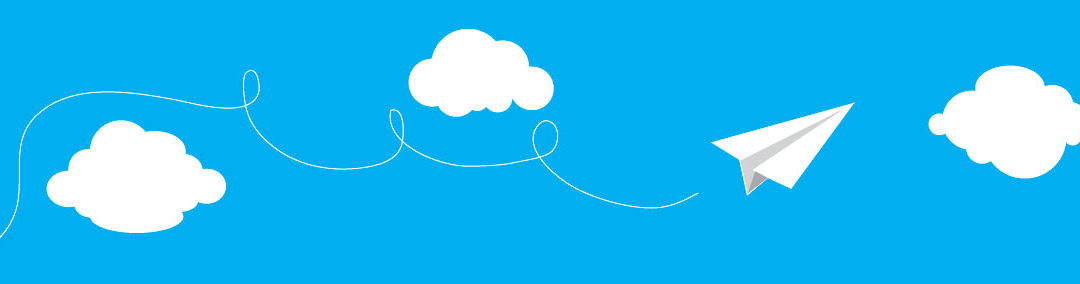
PDFs and Email Made it all Possible
About the title of this note. Well when I first started to freelance, there was no internet. (insert dinosaur jokes here) Certain things were a little harder. And more expensive. And took longer. Later as the internet was still in its childhood stages, I was still working mostly on printed pieces, logos and so forth, and occasionally a “banner ad” for those just trying to get a presence on someone else’s website. No one really had their own. Getting a physical draft of work to the client took as much effort as doing the work itself. It was tedious and expensive, requiring a larger format printer with costly ink, 11×17 paper, spray mount, xacto knives, sometimes bristol board, large envelopes and a FedEx account (or equivalent).
Yep, we had to print those brochures, ideas and everything we wanted to present, package them up, go to a drop off location and wait before calling the client for the feedback. Or we took half the day driving to the client and presenting the thing in person. Or in the case of an ad agency, you kept a very unhappy FedEx driver waiting while you chase them down with your package almost ready to go but not quite yet, because if you didn’t get it into FedEx today, you’d miss the deadline. That’s a BIG word in an ad agency.
As emails and the internet became more prevalent, more and more people got themselves an email address. With AOL. The invention of email is in my view, the NUMBER 1 most important tool for me being able to work from home. No more running back and forth to offices, printed out pieces, just hit a button and off went the draft. Of course the recipient needed something to view that but it’s coming soon enough.
NUMBER 2, the PDF (portable document format). And Acrobat Reader. NOW this powerful two punch combo made everything a piece of cake. Better than a cubicle was my own office, and this made it all possible. Or just cheaper, faster, easier and more feasible.
In conclusion, everything has changed and it keeps on changing. I’ll try and help you keep up with it, give you some tips and tricks, share my knowledge, and give thanks to NUMBER 1 and NUMBER 2 often! I’m still talking about Emails and PDFs.
